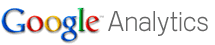 If you would like to monitor the visitor activity of your blog with Google Analytics, you must insert some code that is provided for you in your blog's HTML. The instructions below will help you insert this code properly.
If you would like to monitor the visitor activity of your blog with Google Analytics, you must insert some code that is provided for you in your blog's HTML. The instructions below will help you insert this code properly.Get the Analytics Code
- Log into Google, click My Account, and click Analytics. Then click Add Website Profile.
- Make sure Add a Profile for a new domain is selected.
- In the URL box below, type blog-help-guide.blogspot.com - substituting your blog domain name for ours of course. Change the country and time zone settings if necessary, and click Finish.
- In the next window, on the New Tracking Code tab, copy the code by highlighting it and pressing Ctrl-C. Do not click Finish, but just leave the window open for the time being.
Add the Code to Your Blog
- Open another browser window, go to Google’s homepage, click My Account, and click Blogger.
- On the Dashboard, find your blog and click Layout. Then click Edit HTML.
- Click Download Full Template to save a fresh copy of your template before proceeding.
- Now - go to the very bottom of the HTML and find the code that follows: </div></div> <!-- end outer-wrapper--></body></html>
- Place your cursor in the blank space above </body> and press Enter a few times. Position your cursor in the middle of the blank area and paste the code by pressing Ctrl-V.
- Place a comment before the code as shown: </div></div> <!-- end outer-wrapper --><!--Google Analytics code-->CODE INSERTED HERE</body></html>
- Now click Save Template.
Verify Your Code Installed Properly
- Return to the Google Analytics window that you left open and click Finish.
- Your blog is now listed on the Analytics window. If its status says the tracking code is not installed, click Edit to the right of the blog name.
- In the upper right corner of the next window, click Check Status. Google will go look at your blog and should return the status: Waiting for Data - Analytics has been successfully installed and data is being gathered now!
Cheers! Now go enable and verify your blog in Webmaster Tools by using the instructions in our blog post Webmaster Tools: How to Verify & Enable Your Blog.
If this post has been helpful, please consider linking to our blog or sharing! ![]()

Your stuff is a lot for beginners, but I like how you net it out. And it all worked perfectly, too. Thanks. Will check out your tutorials. Hope they're good cuz good ones are rare. Pretty Blog. You go girl!
ReplyDeletethanks for a good information !
ReplyDeleteExactly what I needed to know. Thanks. Nice blog.
ReplyDelete